Create New Dating Template
If you’re looking to make a new dating template from an existing dating template then we’ve provided those steps below along with screenshots of what and how to change.
Why Create a New Dating Template?
While we do have many dating templates in the dating software, you might want to have your own unique design and while we can make those changes for you we wanted to show you how easy it is to create a new template by using an existing template as a base.
If you know how to use your cpanel’s file manager and a text editor, you can make these changes in about 5 minutes.
Lets get started!
The first thing you’re going to want to is copy one of the existing “skin” folders to a new folder name. Here are the easy steps to do just that.
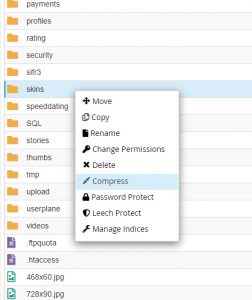
- Use your cpanel and go to File Manager. Navigate to your skins folder. If you’re going to create a new template you can choose any template folder so for this example we’ll use the bluestate folder. Right click on the “bluestate” folder and click on compress. This will compress (zip) the folder into a zip file.
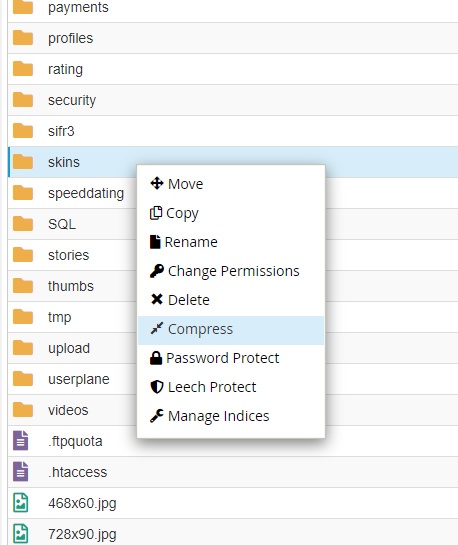
- Download the bluestate.zip to your computer and extract it.
- Rename the bluestate to something else like “orangesky”.
- In that folder you’ll find a file called template.css. That is the one file that controls the color of the site. So open that file in any text editor.
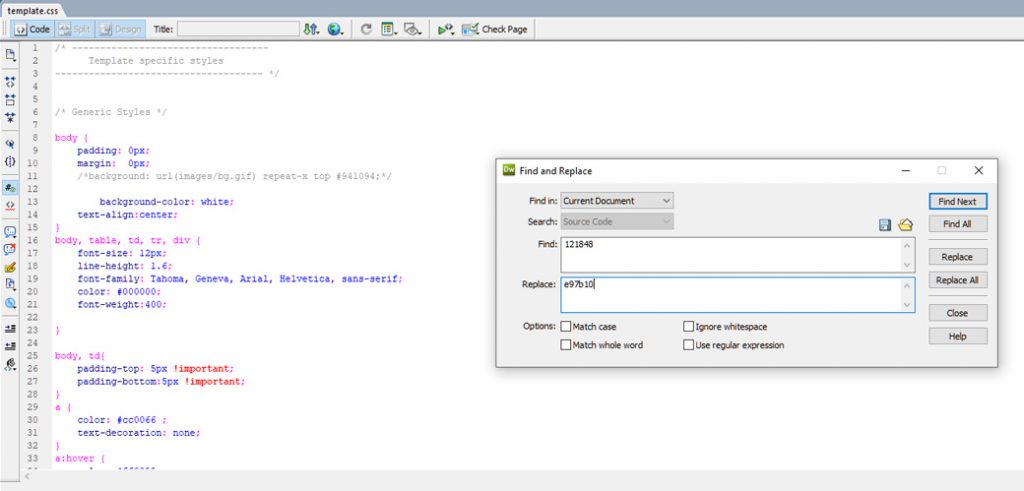
- Do a search and replace for “121848”. That is the blue color code. If you’re wanting to change the color from that “121848” to say orange then you will need to get that specific color code. In this example we’ll use the orange color code “e97b10”. Now all of these are just the numbers, not the quotes before and after.
- Save that file template.css.
What you have done with those above 6 steps is created a new template called orangesky. Now you just need to upload it.
- Now that you’ve created a new template folder you’ll want to zip it up and upload it to your skins folder via your file manager.
- Unzip the orangesky zip file in the skins folder.
Now you have a new template. All that you need to do now is change the images and then activate it . Here are the steps.
So there are two main images you’ll want to replace in this new template. Here are the two names and sizes. You must use the same size images. Use Photoshop to resize them.
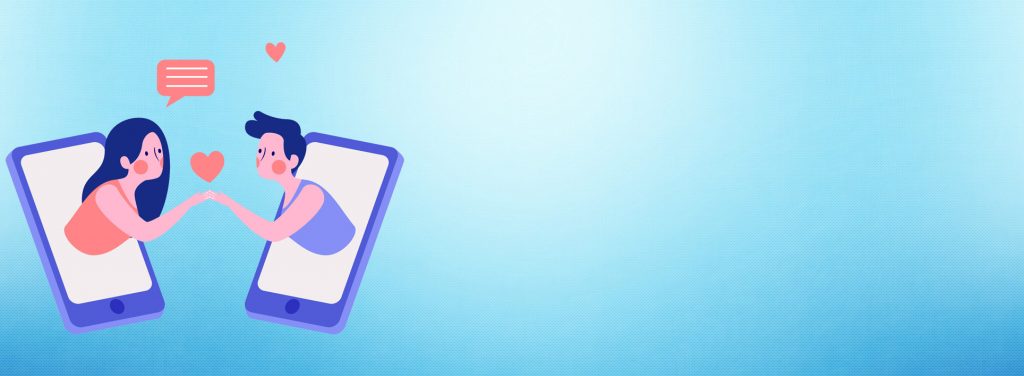
people-collage.png 933×597
wish-background-image.jpg 1928×707
The people-collage.png is the left side image on the front page and the wish-background-image.jpg is the banner on that front page that the people-collage is in front of.
Once you have your two new images ready simply upload them to the /skins/images folder on your site and overwrite them. That’s it.
To activate the new dating software template simply log into your admin area and go to Set Params and then select General Options in the drop down and select Orangesky. Whatever new folders are in the skins directory will show up in that drop down. Now you’re site is using the new orangesky template.
That’s it. That’s how you create a new template based off an existing one.
To see your new template without changing your default template simply go to this URL. Replace testdomain.com with your domain.com.
https://www.testdomain.com/index.php?color=orangesky
This will show you your new template so that you can check it before making it active/live. Once you’re ok with the look simply activate it as we stated above.
If you wish to have iDateMedia do these changes for you then let us know. We offer this as a free service to all customers.
